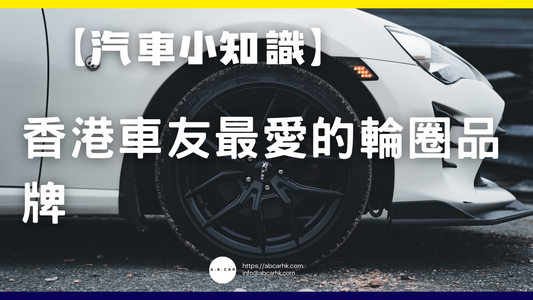[Financial Planning Basics] How to Use Excel for Financial Planning | Editor: Ma Wensheng

📊 Editor's Tip: How to use Excel for financial planning?
Excel is a must-have among Hong Kong's most commonly used Office tools! Whether you're working on a report or counting for your boss, Excel is a universal tool. But did you know that Excel is also a powerful financial planning tool ? 💡 Today, I'll provide a comprehensive guide to using Excel for financial planning, from basic to advanced. From bookkeeping and budgeting to investment tracking, it's fully customizable, perfectly tailored to the needs of Hong Kong residents.
🧾 Why use Excel for financial management?
High flexibility
- You can customize tables and formulas to fully meet your needs.
- Unlike other financial management apps that are limited by functions, Excel allows you to create as many details as you want.
Low cost
- Most people already have Excel at work and don't need to download an additional app.
- There will be no ads or hidden charges.
Data control
- All data is stored on your own computer or in the cloud, so there is no need to worry about privacy leaks.
- Can be integrated with Google Drive / OneDrive to update anytime, anywhere.
I think Excel is incredibly powerful. It's a versatile financial management tool that you can use just by designing it.
📌 Step 1: Create an accounting table
How to operate
- Open a new worksheet and title it "Income and Expenditure Record".
- Create the following fields:
- Date 📅
- Income/Expense Category (e.g., Food, Transportation, Salary, Investments)
- Amount 💵
- Notes (e.g. restaurant, customer)
- Use the "Table Formatting" function to make input more neat.
Editor's suggestion
- You can use "Data Validation" as a drop-down menu to quickly select the consumption category.
- Input it daily, don’t wait until the end of the month to make up for it, otherwise you will definitely miss the order.
📌 Step 2: Create a monthly budget
How to operate
- Open another worksheet and call it "Monthly Budget".
- On the left are listed various categories (Food 🍜, Transportation 🚇, Entertainment 🎬, Savings 💰).
- Enter the budget amount in the middle column.
- Then use SUMIFS to pull in the actual expenses from the "Income and Expenditure Record" table.
- Formula example:
Excel
= SUMIFS (收支記錄! C:C , 收支記錄! B:B , "餐飲" )
- Formula example:
- The rightmost column calculates "Variance = Budget - Actual".
Editor's suggestion
Use conditional formatting to automatically turn red when expenses exceed the budget🔴, so you can tell at a glance if your budget is exceeded!
📌 Step 3: Track assets and liabilities
How to operate
- Create a "Balance Sheet" worksheet.
- Assets include: bank deposits, stock market value, pensions, and property value.
- Liabilities include: mortgages, credit card balances, and personal loans.
- Calculated using the formula:
淨資產= 總資產- 總負債
Editor's suggestion
- Update once a month to see if your financial situation has improved📈.
- If net assets continue to decline, you need to review your spending and investment strategies.
📌 Step 4: Portfolio Tracking
How to operate
- Create an "Investment Tracking" worksheet.
- The columns include: investment project (Hong Kong stocks, US stocks, funds), purchase price, holding quantity, current price, market value, profit and loss.
- Calculated using the formula:
- Market value = current price ✖️ quantity
- Profit and loss = market value - input cost
- Create charts (line charts/pie charts) to show asset distribution ratios.
Editor's suggestion
- It can be used with the "Stock Data" function (provided by Excel 365) to automatically update stock prices📊.
- Check at a glance whether your portfolio is overly concentrated in any particular asset class.
📌 Step 5: Cash flow planning
How to operate
- Create a "Cash Flow Statement" that lists the next 12 months.
- Enter your projected income (salary, dividends, rent) and expenses (mortgage, living expenses, tuition) each month.
- Use formulas to calculate monthly balances and cumulatively calculate cash flow trends.
Editor's suggestion
- If you find that your cash flow will turn negative in certain months, you should prepare in advance, such as increasing reserves or reducing expenses.
- It's like a "home financial GPS" that helps you predict whether there will be flooding in the future🌊.
📌 Step 6: Retirement and financial goal planning
How to operate
- Set your retirement age (e.g. 60) and estimate your monthly expenses for retirement living.
- Use the Future Value (FV) formula to calculate how much savings you need:
Excel
= FV (回報率/ 12 , 年數* 12 , -每月儲蓄, -現有資產) - Then create a dedicated worksheet to track current progress and gaps.
Editor's suggestion
- You can make a "dream fund" table, such as a wedding fund or a travel fund, and use Excel to help you plan when to reach the goal✈️.
- Breaking down your goals into smaller pieces will give you more motivation to save money.
🛠️ Editor's Note: Advanced Techniques
- Pivot Table : Quickly calculate the proportion of expenditure categories within a year.
- Conditional formatting : turns red if you overspend, and turns green if you meet your savings target✅.
- Graphics : Use bar charts and pie charts to make the numbers more intuitive.
- Connect to the cloud : Put it on OneDrive or Google Drive and your phone can update it at any time.
📝 Editor's Summary
Using Excel for financial planning is really affordable, stylish, and versatile :
- Keep track of where your money goes
- Budget ➡️ Control yourself and don’t wash it
- Assets and Liabilities ➡️ Master your financial health
- Investment tracking ➡️ Clear portfolio distribution
- Cash flow ➡️ Prevent financial crisis in advance
- Retirement goals ➡️ Planning for a stable future life
The editor recommends that Hong Kong people:
- Start simple , make an accounting table first, and then gradually add functions.
- Update at a fixed time every month , such as after payroll or at the end of the month.
- With perseverance , Excel isn't as automated as an app, but that's precisely why you'll understand your financial situation better.
This way, you can turn Excel into your personal financial assistant 🧑💻 , helping you achieve your financial goals step by step!